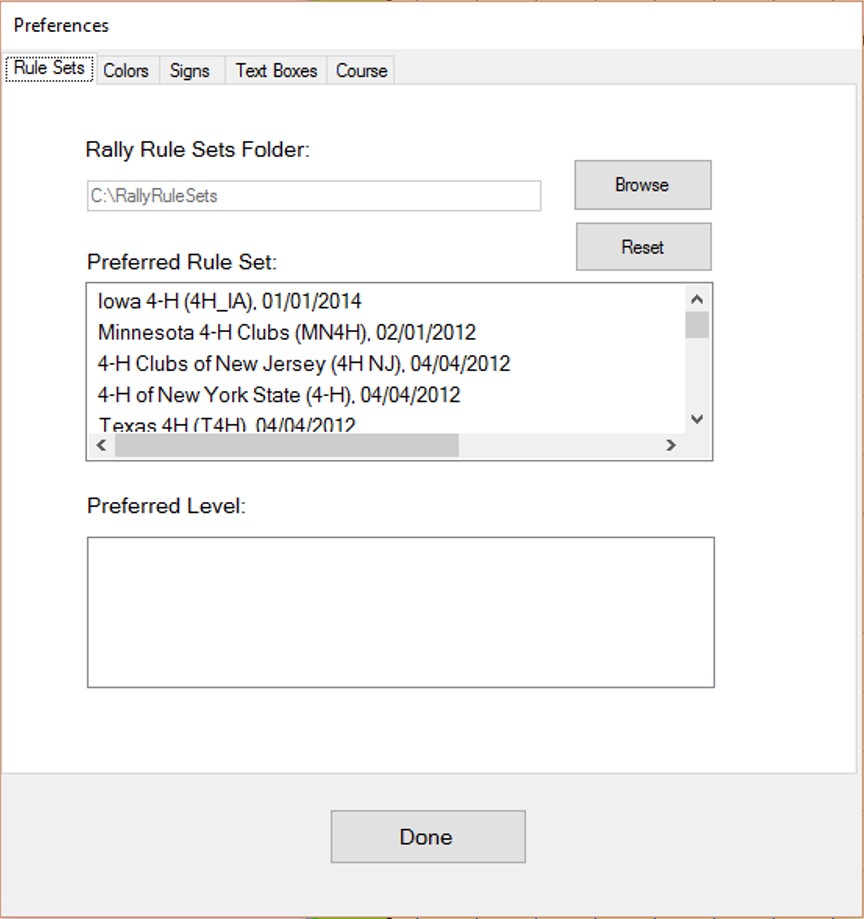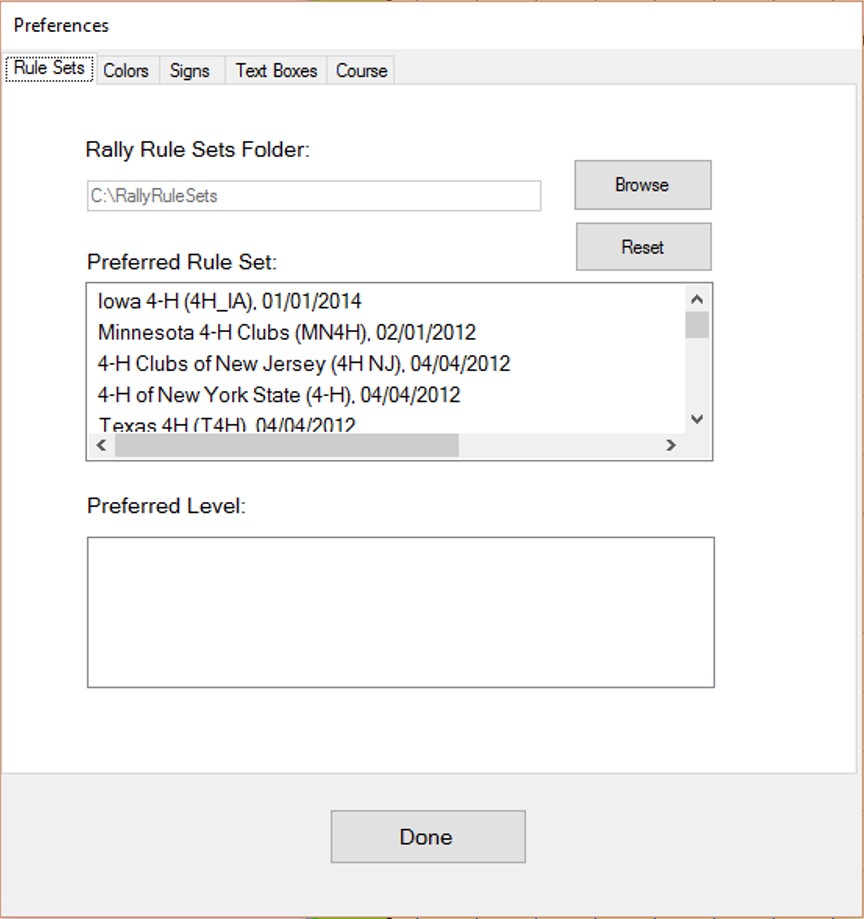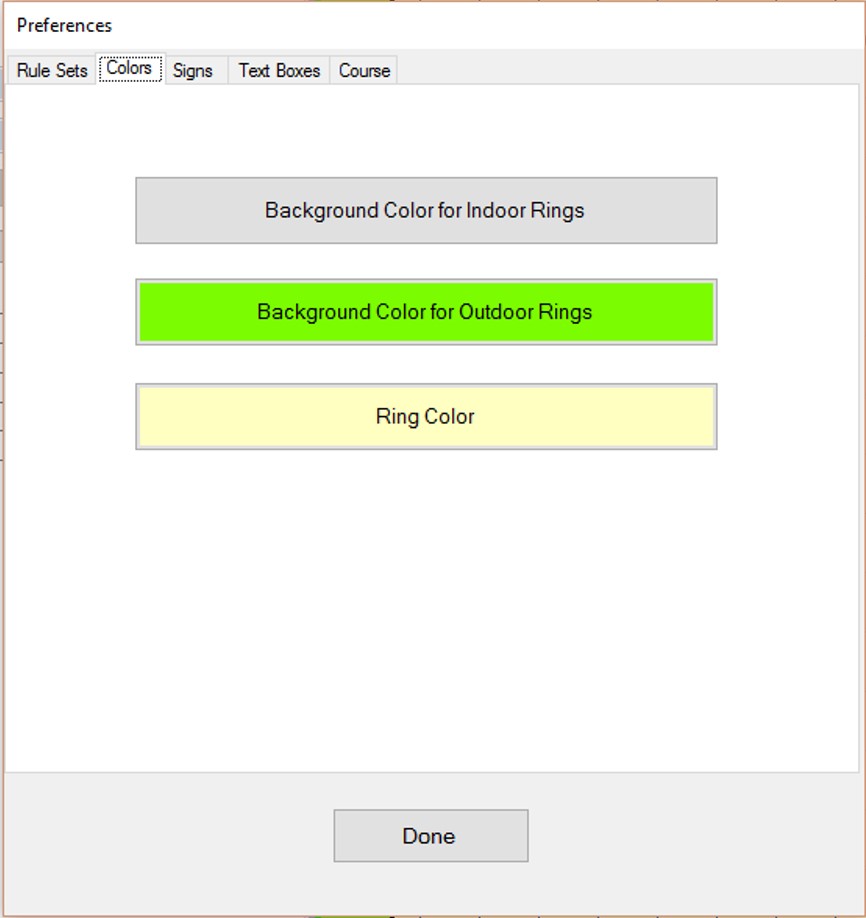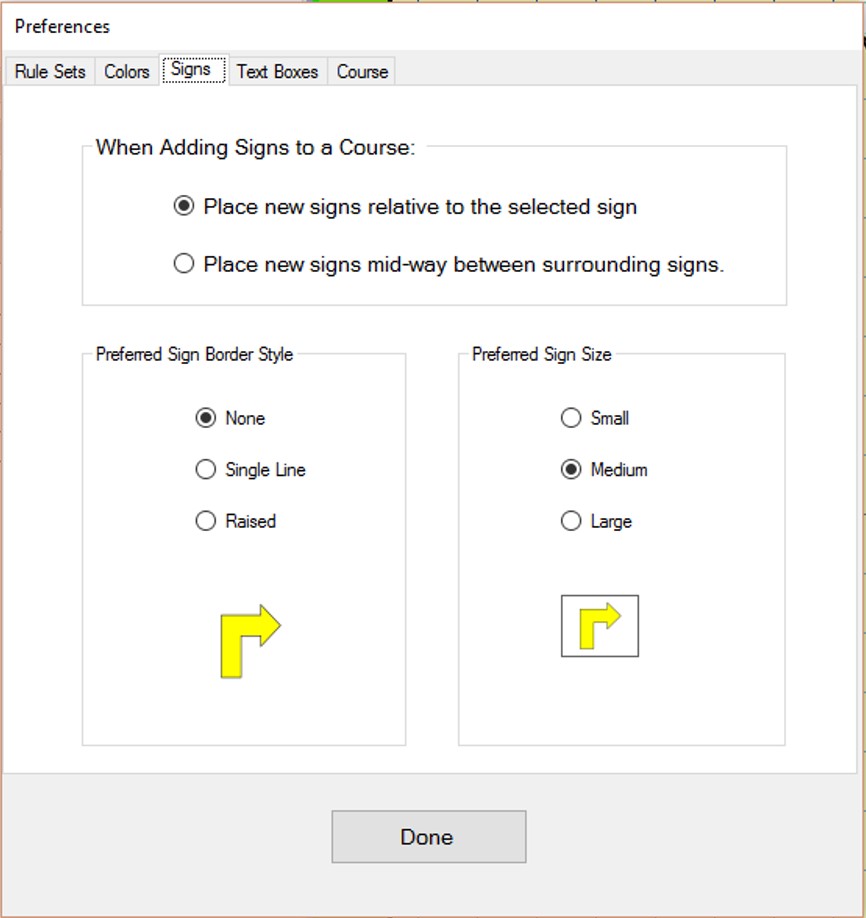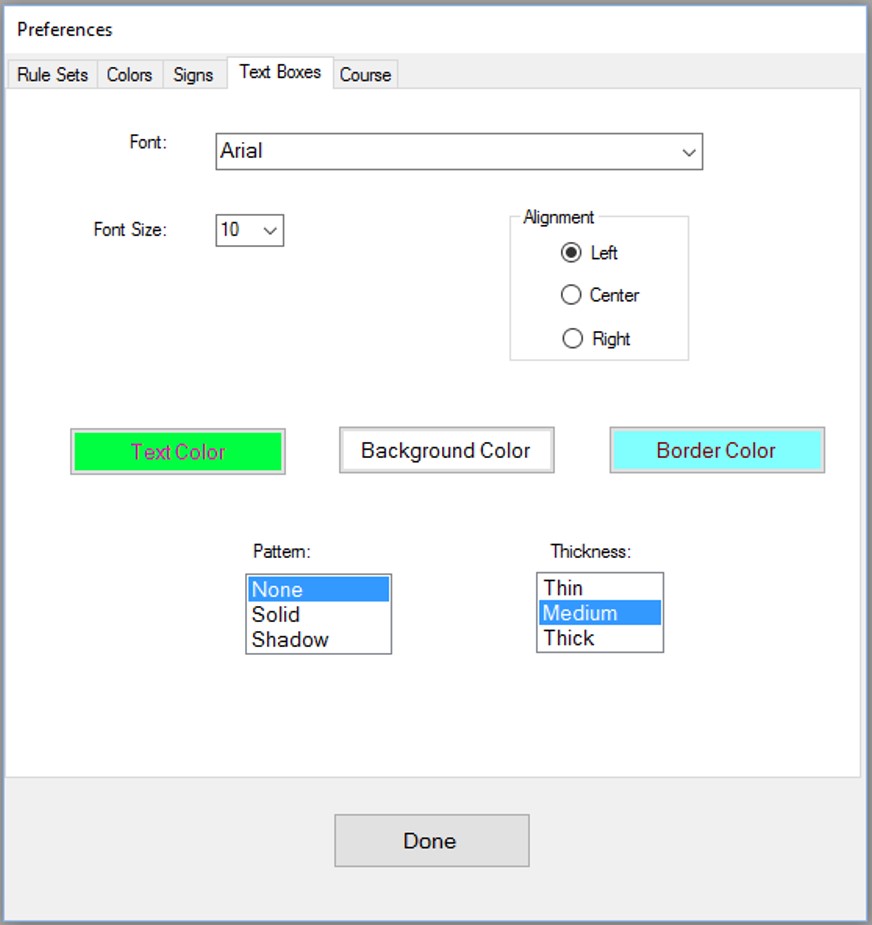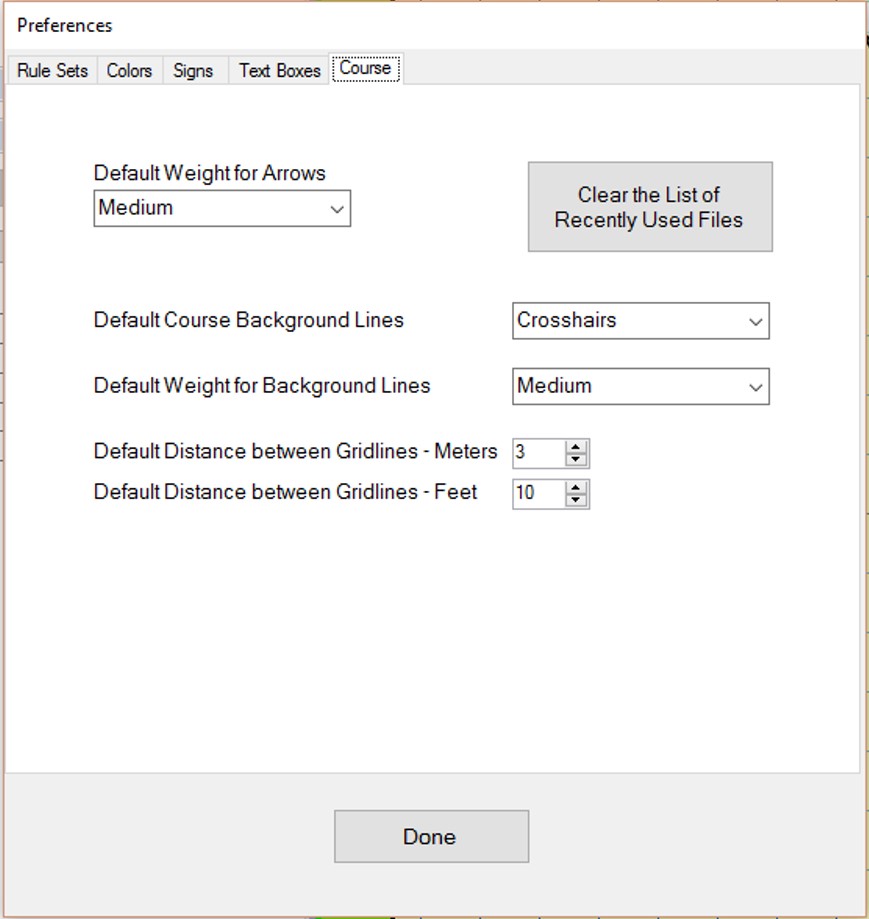Rally Course Designer Software
by SinisterLabs.com
Rally Course Designer Preferences
The Preferences Menu tab contains the following tabs: Rule Sets, Colors, Signs, Text Boxes, and Course.
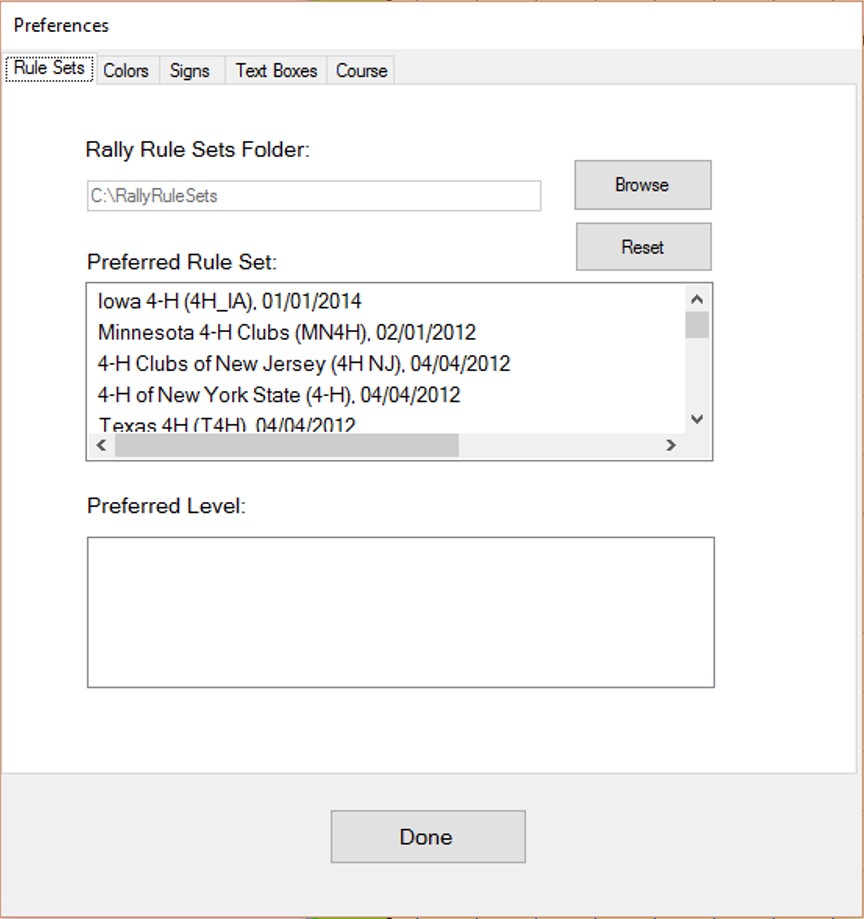
- RULE SETS Tab
- The Rally Files Folder is the folder which holds all Rule Set and Sign Image files.
- Press the Browse button to change this location.
- When you change the location, you will have the option to copy over any files already stored in that folder.
- The Preferred Rule Set File will be the one selected when you bring up the form to create a new course.
- Similarly, the Preferred Class Level will be the one selected when you bring up the form to create a new course.
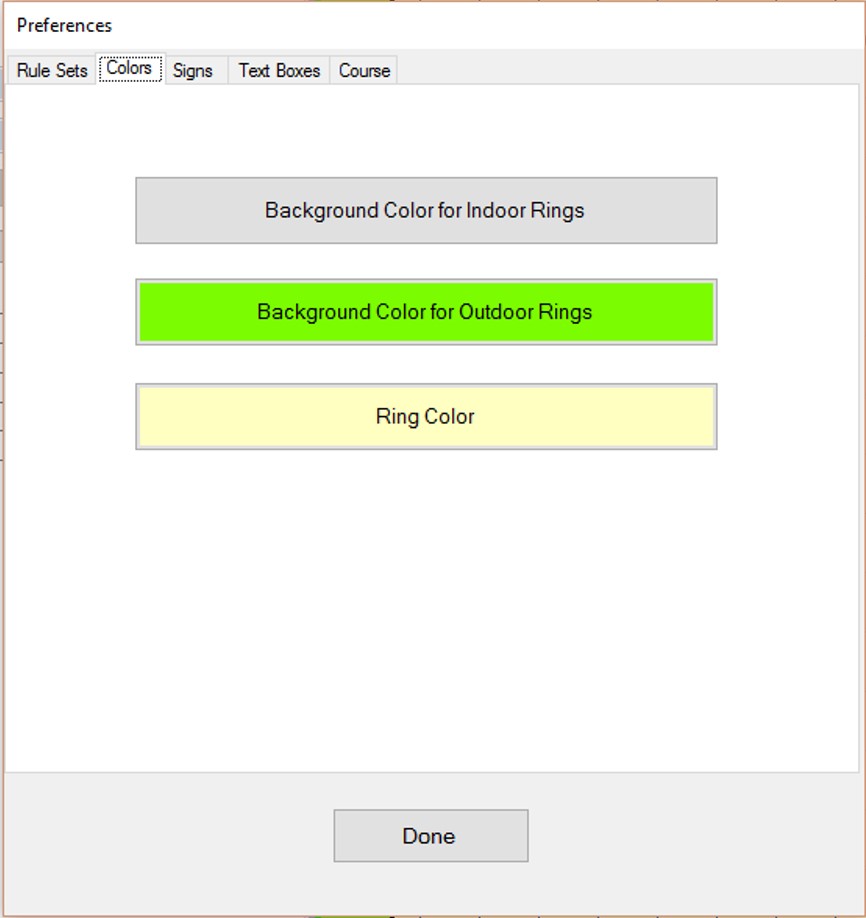
- COLORS Tab
- The Colors tab allows you to change the default color for certain areas on the course map.
- There are separate defaults for the background area of indoor and outdoor rings, plus a default for the actual ring.
- This only sets the colors when the course is created.
- The colors may be changed afterward on each individual course.
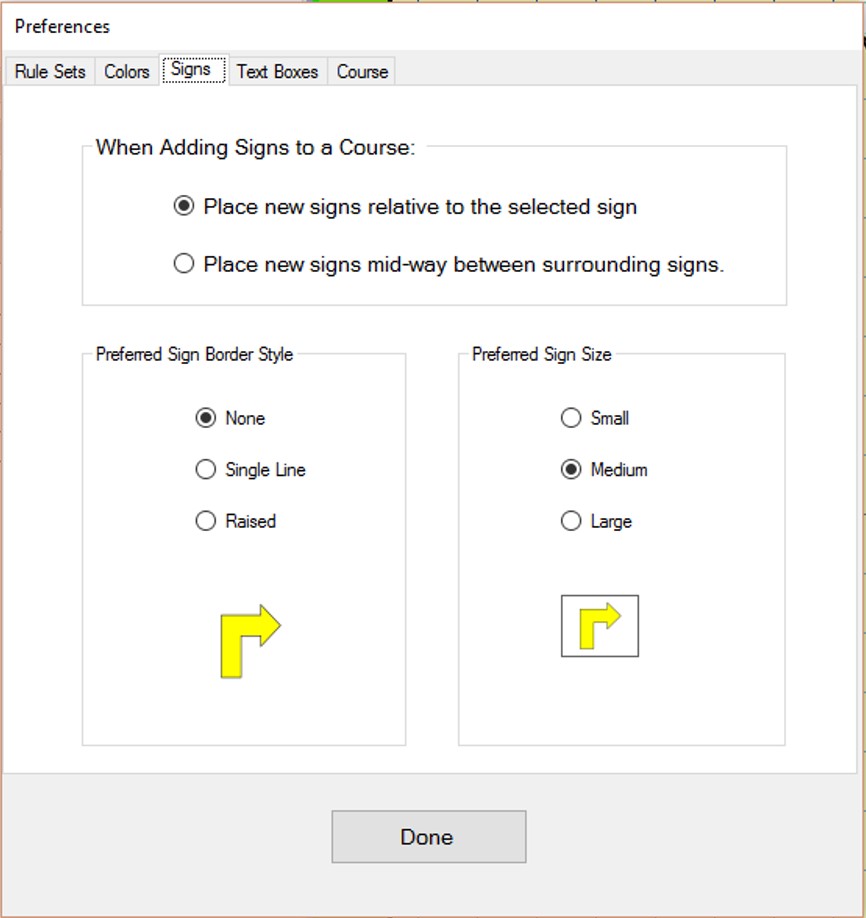
- SIGNS Tab
- Three options are available on the Signs tab.
- The first option determines the default location where signs will be placed when the are added to a course.
- They are placed either relative to the sign they are inserted before or after, or
- They are placed relative to both the signs that surround them.
- The second option determines the default type of border that will surround signs on the course map.
- The third option determines the default size of the signs being placed on the course map.
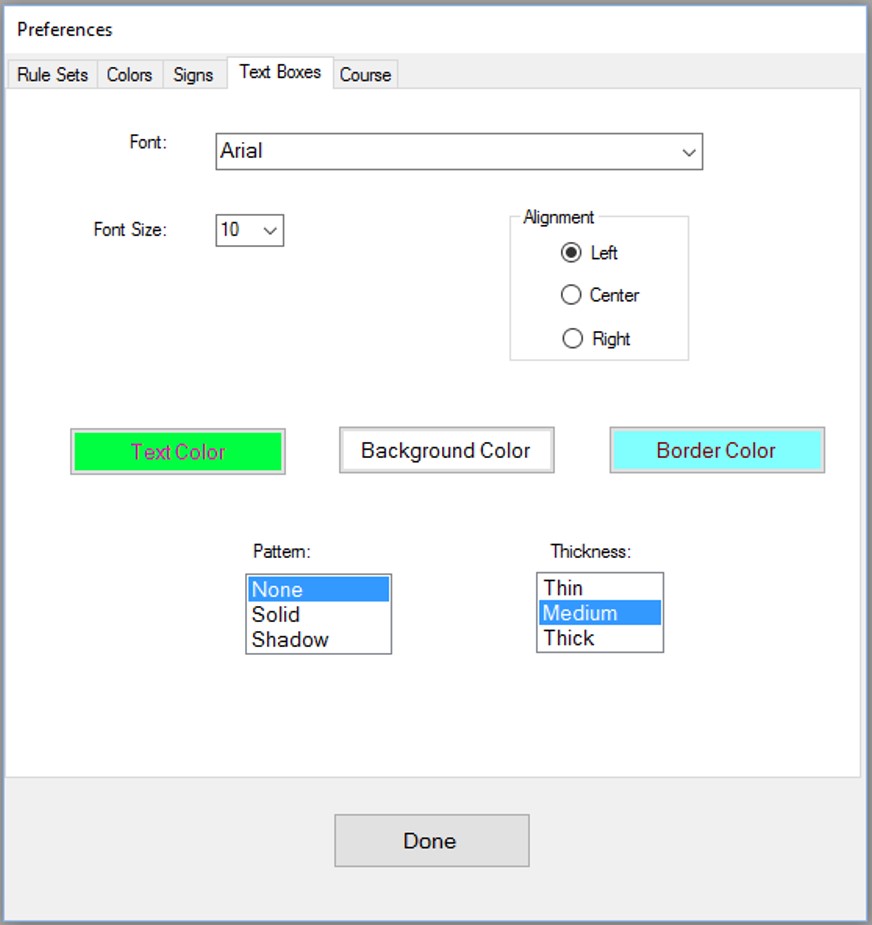
- TEXT BOXES Tab
- The Text Boxes tab allows you to change the default properties for textboxes you place on your course.
- You can set the default font, font size, alignment, colors (text, background, and borders), the border pattern, and the border thickness.
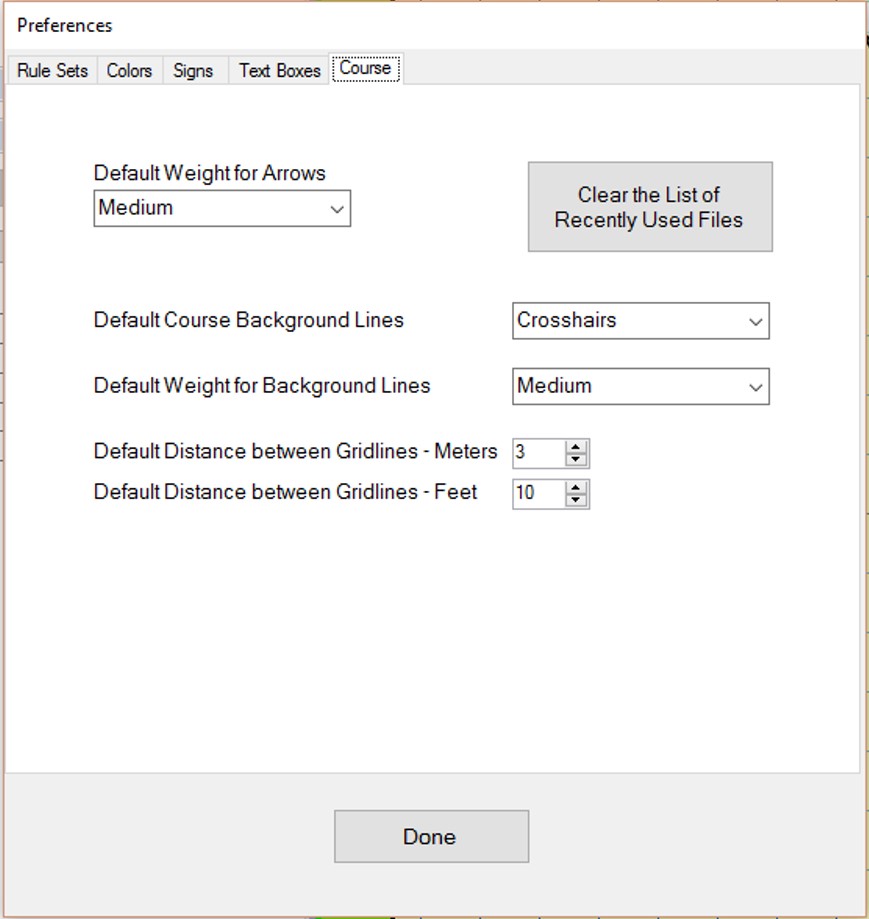
- COURSE Tab
- Four options and a button are available on the Course tab.
- The default weight (or thickness) of connecting and floating arrows.
- The default style of background lines (none, crosshairs only, and grid lines).
- The default weight of background lines.
- The default distance between gridlines, with different settings for metric and US units.
- The above four options are the overall option for all courses in the set.
- In each case, the option may be changed for individual courses.
- Once a course is drawn, you may go the Options tab for that course and change the line weight just for that course.
- A button that deletes all items in the File->Recently Used Files list.
- Press the button on this tab and it will clear the list of the recently used files from under the File menu.
- The drop-down box selects the default thickness of the arrows that connect the signs on the course.
- They may be either Thin, Medium or Thick.