Rally Course Designer Software
by SinisterLabs.com
Bundling Files
Bundling Files is useful when you want to share Rally Event Files and Rule Sets with others.
Bundling creates a zip file containing one or more other files.
This makes it easy to share a group of files.
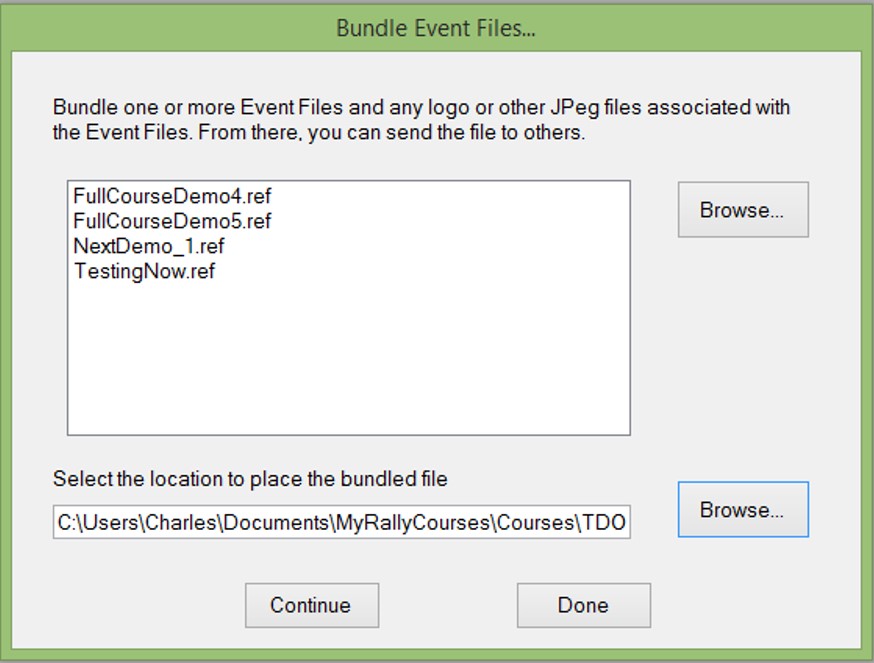 The FILE -> Share menu items allows you to bundle and unbundle Event Files.
Event Files with no logos or non-standard images don't need to be bundled, you can just email that .ref file to someone else.
You'll want to bundle any Event Files with logos or non-standard images that you want to share.
Even if an image file is missing, you should be able to open an event file and get a valid course to work on.
The FILE -> Share menu items allows you to bundle and unbundle Event Files.
Event Files with no logos or non-standard images don't need to be bundled, you can just email that .ref file to someone else.
You'll want to bundle any Event Files with logos or non-standard images that you want to share.
Even if an image file is missing, you should be able to open an event file and get a valid course to work on.
To bundle one or more Event Files, select FILE -> Share -> Bundle Event Files..., which will bring up the form to the right.
Use the upper Browse... button to select the Event Files you want to include in this bundle.
Use the lower Browse... button to create the bundled file that will hold all of the content.
Press Continue and all of the event files, plus all of the image files needed by those Event Files will be copied into the bundle file.
Bundled Event Files end with the suffix .rez.
Once bundled, you may email or upload the bundle.
To unbundle one of these files, select FILE -> Share -> Unbundle Event Files....
This will bring up a dialog box asking you to select the .rez file you want to unbundle.
It will then display a list of the Event Files contained within that bundled file.
Select the Event Files you want to unbundle,
holding down the Ctrl button to select multiple Event File or the Shift key to select a range of files.
Once again, you'll be prompted this time for the folder in which you want all of the Event Files to be saved.
Logo or other image files used on the course are typically saved in an \images sub-folder.
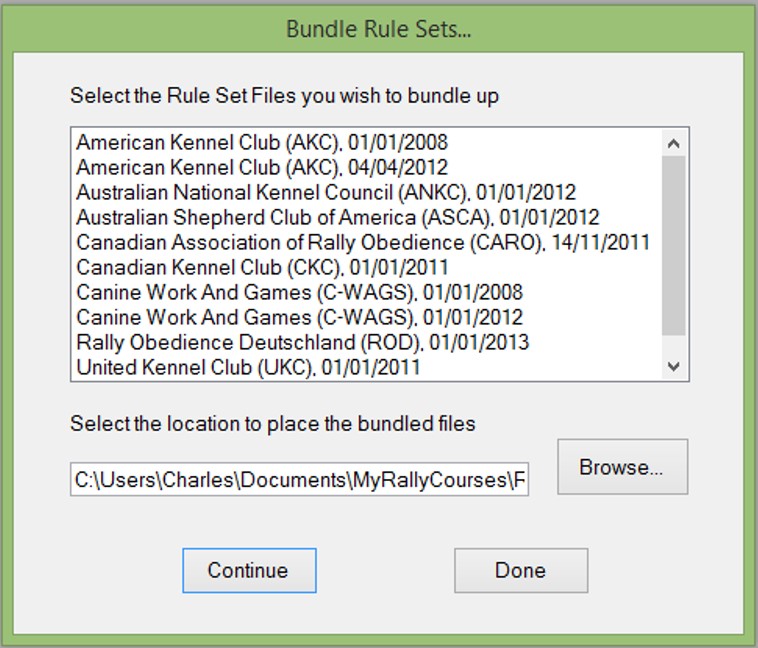 The RULE SET FILES -> Share menu item allows you to bundle and unbundle Rule Set Files.
Rule Sets always need image files and those files are generally expected to be in a specific sub-folder beneath the Rule Set File.
Bundling preserves this folder structure and makes it easy for someone else to install the bundle on their computer or device.
The RULE SET FILES -> Share menu item allows you to bundle and unbundle Rule Set Files.
Rule Sets always need image files and those files are generally expected to be in a specific sub-folder beneath the Rule Set File.
Bundling preserves this folder structure and makes it easy for someone else to install the bundle on their computer or device.
To bundle one or more Rule Sets, select RULE SET FILES -> Share -> Bundle Event Files..., which will bring up the form to the left.
The list at the top will include all of your installed Rule Set Files.
Select one or more of those, suing the Ctrl key to select multiple files or the Shift key to select a range of Rule Sets.
Below that list, use the Browse... button to select a file that will hold all of these Rule Set Files and their associated image files.
Bundled Rule Sets are stored in files with a suffix of .rrz.
As with the bundled Event Files, you may email these to others or post them on a website.
To unbundle one or more Rule Sets, select RULE SET FILES -> Share -> Unbundle Event Files....
This will bring up a dialog box asking you to select a file to unbundle.
Select a file and it will unbundle every Rule Set within it.
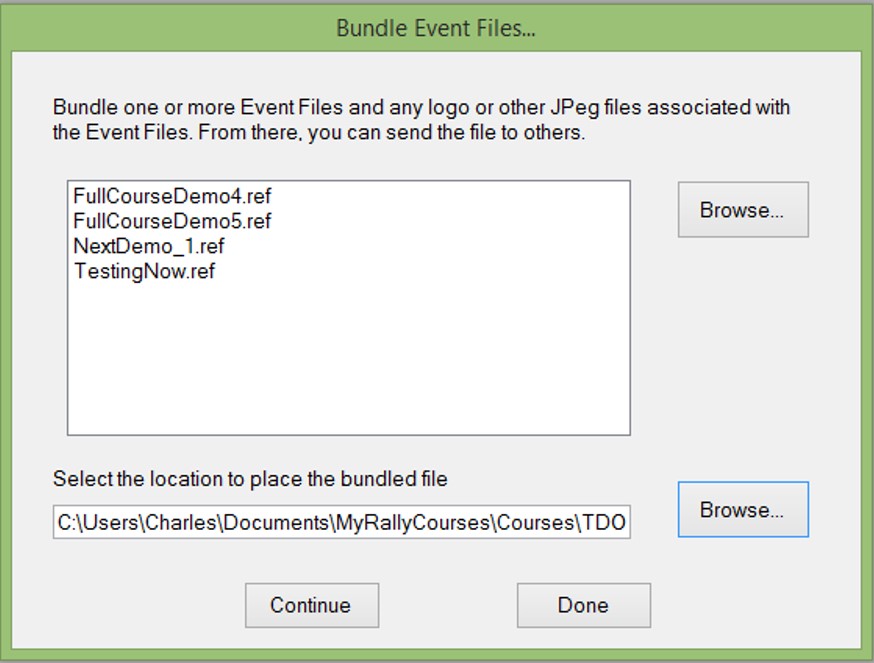 The FILE -> Share menu items allows you to bundle and unbundle Event Files.
Event Files with no logos or non-standard images don't need to be bundled, you can just email that .ref file to someone else.
You'll want to bundle any Event Files with logos or non-standard images that you want to share.
Even if an image file is missing, you should be able to open an event file and get a valid course to work on.
The FILE -> Share menu items allows you to bundle and unbundle Event Files.
Event Files with no logos or non-standard images don't need to be bundled, you can just email that .ref file to someone else.
You'll want to bundle any Event Files with logos or non-standard images that you want to share.
Even if an image file is missing, you should be able to open an event file and get a valid course to work on.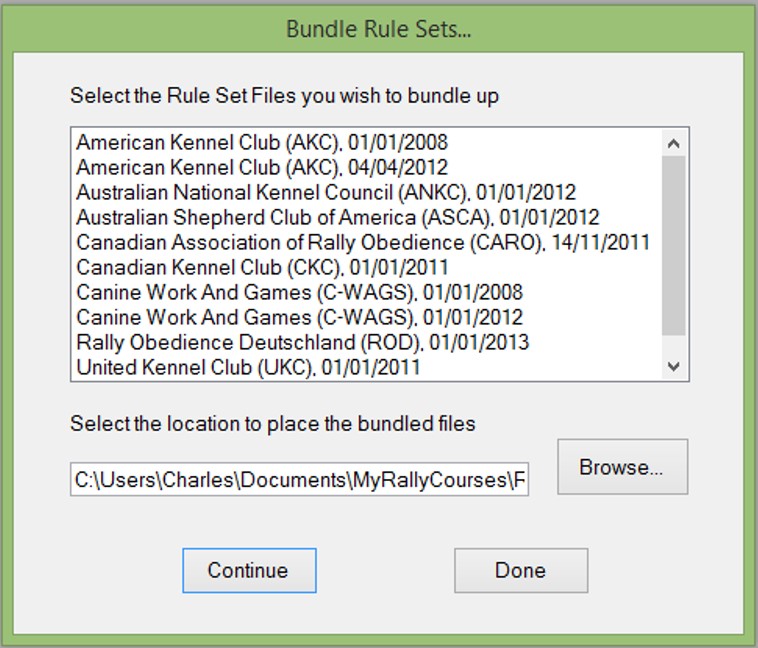 The RULE SET FILES -> Share menu item allows you to bundle and unbundle Rule Set Files.
Rule Sets always need image files and those files are generally expected to be in a specific sub-folder beneath the Rule Set File.
Bundling preserves this folder structure and makes it easy for someone else to install the bundle on their computer or device.
The RULE SET FILES -> Share menu item allows you to bundle and unbundle Rule Set Files.
Rule Sets always need image files and those files are generally expected to be in a specific sub-folder beneath the Rule Set File.
Bundling preserves this folder structure and makes it easy for someone else to install the bundle on their computer or device.